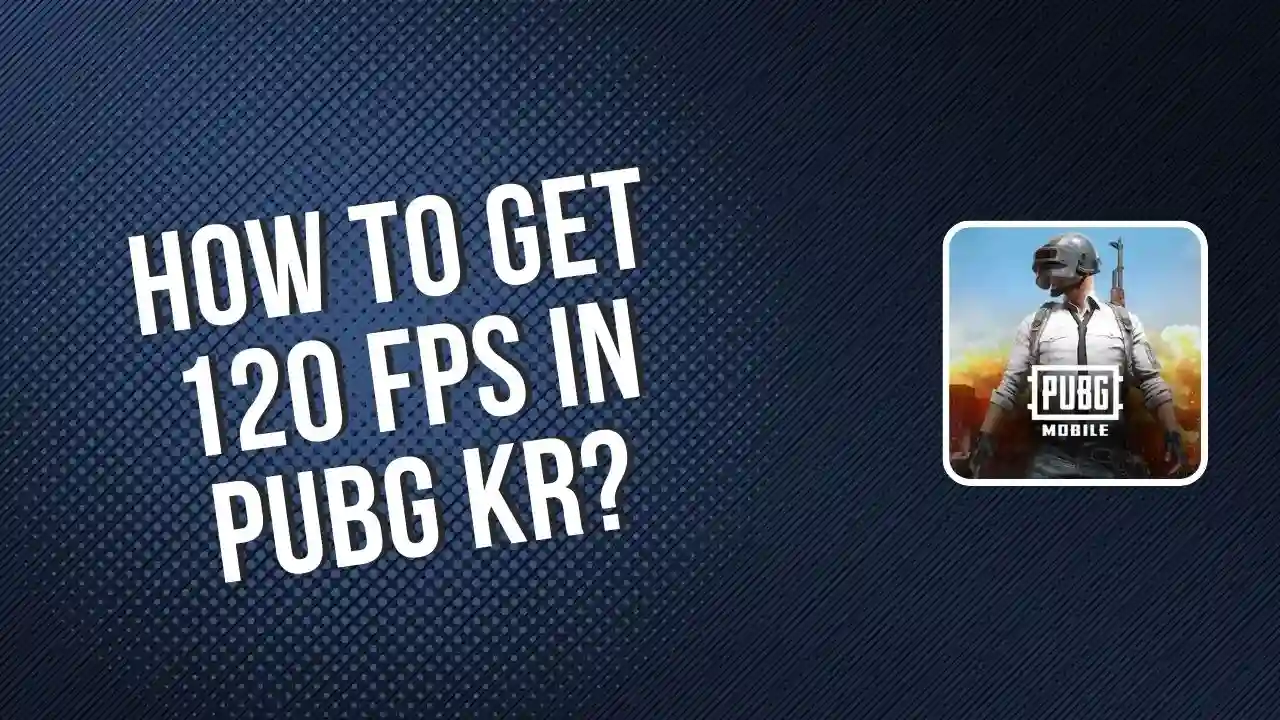If you love playing PUBG KR but have a low-end device, you know how annoying lag, frame drops, and slow gameplay can be. Getting super-smooth gameplay at 120 FPS might seem impossible, but it’s not! With a few simple tweaks, you can make your gaming experience much better. In this guide, I’ll show you three easy tricks to reduce lag and improve performance—even though PUBG KR doesn’t officially support 120 FPS yet. Let’s get started!
3 Easy Lag Fixes for Low-End Devices
1. Adjusting Your Phone’s Settings
Your phone’s settings play a crucial role in gaming performance. By optimizing these, you can make PUBG KR run smoother:
- Avoid Enabling “4x MSAA”: While some YouTubers suggest turning it on, this setting can overburden your processor, especially on low-end devices. Keep it off unless your phone has advanced storage like UFS 3.0.
- Enable Performance Mode: If your device has a performance mode, switch it on during gaming. This helps allocate more resources to PUBG, reducing frame drops.
- Close Background Apps: Apps running in the background (like screen recorders) consume RAM and slow down your game. Close all unnecessary apps to free up memory.
2. Optimizing Game Turbo Settings
Most modern smartphones come with a Game Turbo or Game Mode feature. Here’s how you can optimize it for PUBG KR:
- Set FPS to Maximum: Even if PUBG doesn’t officially support 120 FPS, setting the FPS to the highest possible value ensures the best performance.
- Lower Resolution: Reducing resolution to 720p eases the load on your processor, minimizing frame drops.
- Turn Off Anti-Aliasing: Anti-aliasing smoothens edges but impacts performance. Disabling it can significantly reduce lag.
- Use Low Graphics Settings: Choose “Smooth” graphics quality with all other settings, such as frame rate and resolution, set to the lowest.
3. Tweaking PUBG’s In-Game Settings
Fine-tuning PUBG KR’s in-game settings can maximize your FPS and minimize lag:
- Graphics Quality: Set it to “Smooth” This is essential for better FPS.
- Frame Rate: Choose the highest frame rate option available (usually “Extreme” for 60 FPS).
- Disable Anti-Aliasing: Completely turn it off to boost FPS.
- Adjust Brightness: Set brightness to 100% for better visibility, though it may drain your battery faster.
- Sound Settings: Keep sound quality low or high, depending on your preference, but avoid using “Ultra,” as it strains the processor.
Bonus Tip: Keep Your Phone Cool
Overheating is one of the primary reasons for lag and performance drops. Here’s how to keep your phone cool:
- Use Cooling Fans: External cooling fans or pads can prevent your device from overheating, maintaining smooth performance.
- Try Third-Party Tools: Some players use tools like GFX Tool to tweak frame rate and resolution settings. While not officially recommended, these tools can help reduce lag. Ensure you download them from trusted sources to avoid malware risks.
Why 120 FPS is Hard to Achieve in PUBG KR
Despite all these optimizations, consistently hitting 120 FPS on PUBG KR is challenging. Here’s why:
- Game Limitations: PUBG KR is not yet fully optimized for 120 FPS gameplay.
- Device Constraints: Low-end phones lack the hardware to handle such high frame rates effectively.
Until PUBG developers release an update for higher FPS support, your goal should be to achieve smoother gameplay around 60-90 FPS.
Conclusion
Think getting 120 FPS in PUBG KR on a low-end device is impossible? Think again! By fine-tuning your phone’s settings, optimizing Game Turbo, and adjusting in-game options, you can reduce lag and enjoy much smoother gameplay. Use cooling methods and safe tools to improve your experience even more. With these simple tips, you’ll be ready to conquer the battlegrounds with less hassle and way more fun!